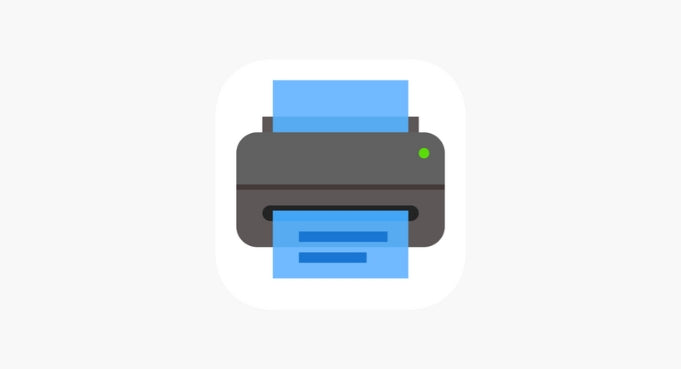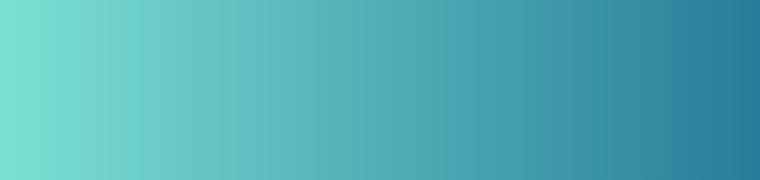
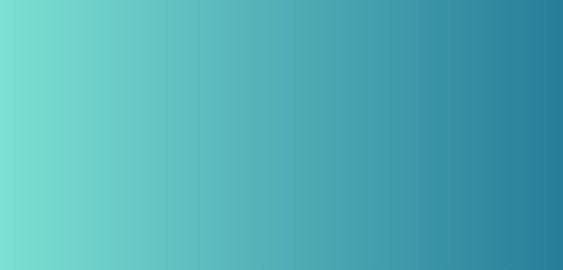
QUICK START GUIDE
Get Your Printer Started
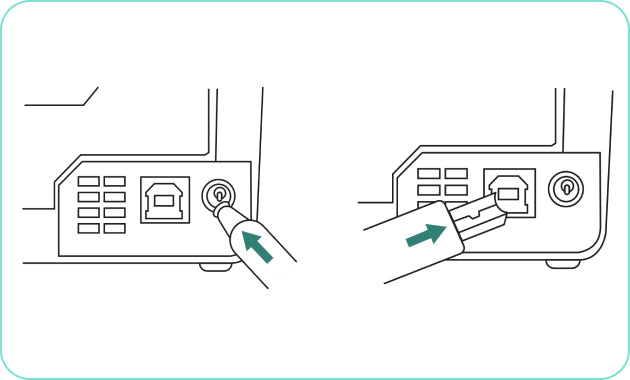
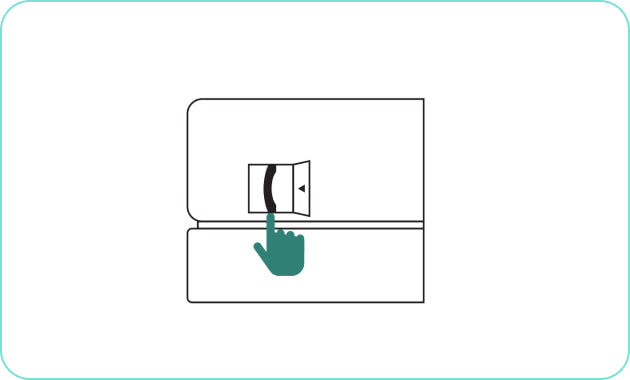
Preset the printer

Label Loading
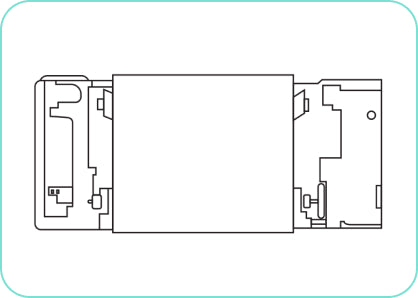
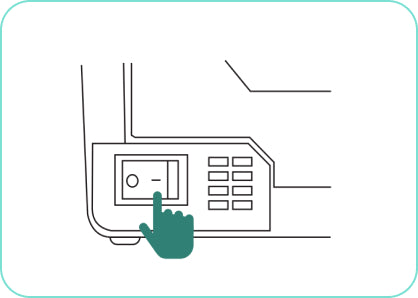
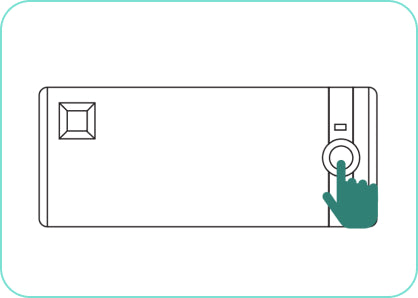
Tips:Please run the label size identification every time you change a different label.
How to set up and print different size labels

Printing Using a Computer (connect using a USB cable)
Download the driver from the USB driver attached or https://offnova.com/pages/download
Run the driver, select the name and port, then click “Get USB Port”.
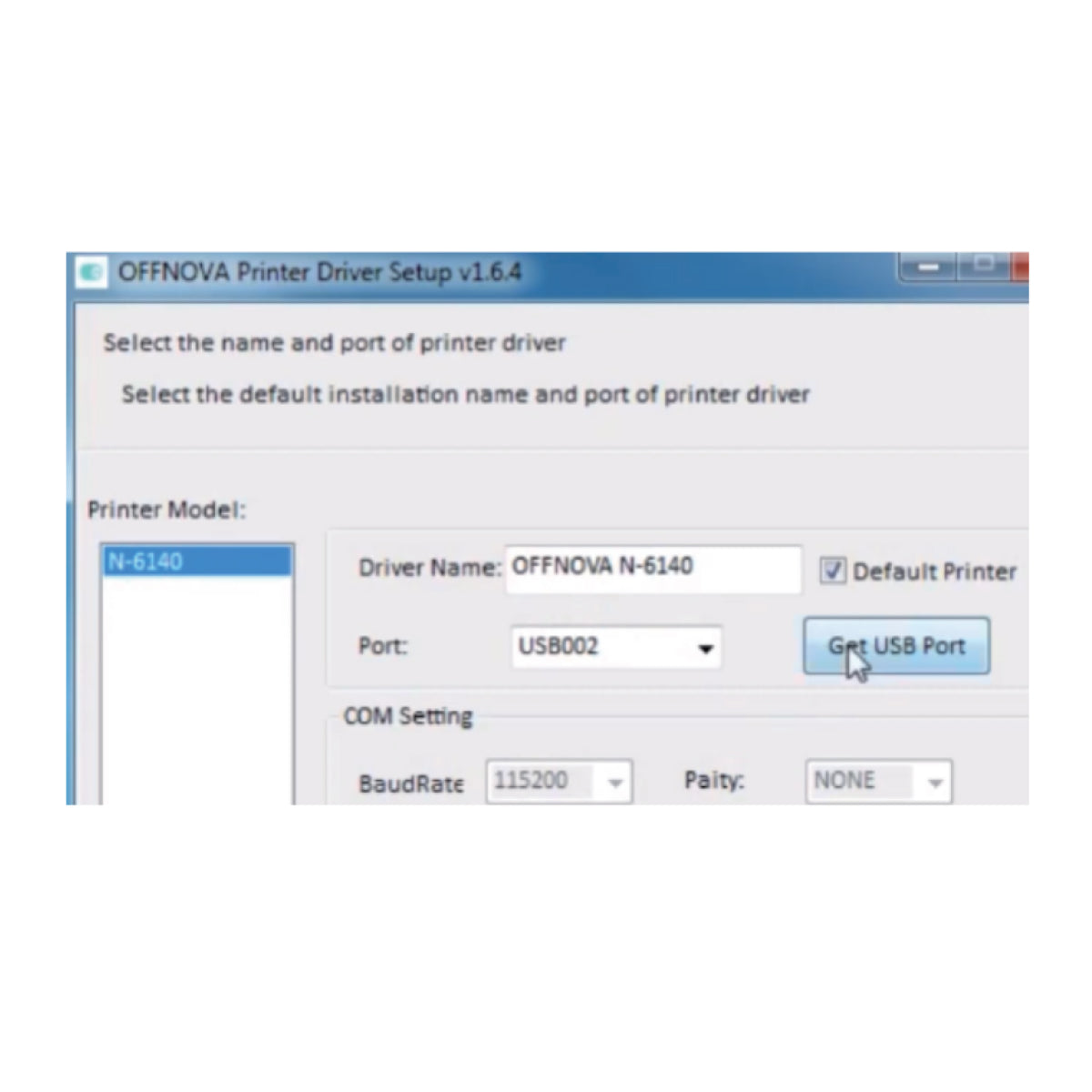
Right click on “This PC” → ”Properties” → “Control Panel” → “Devices and Printers” to check if the driver is installed successfully.
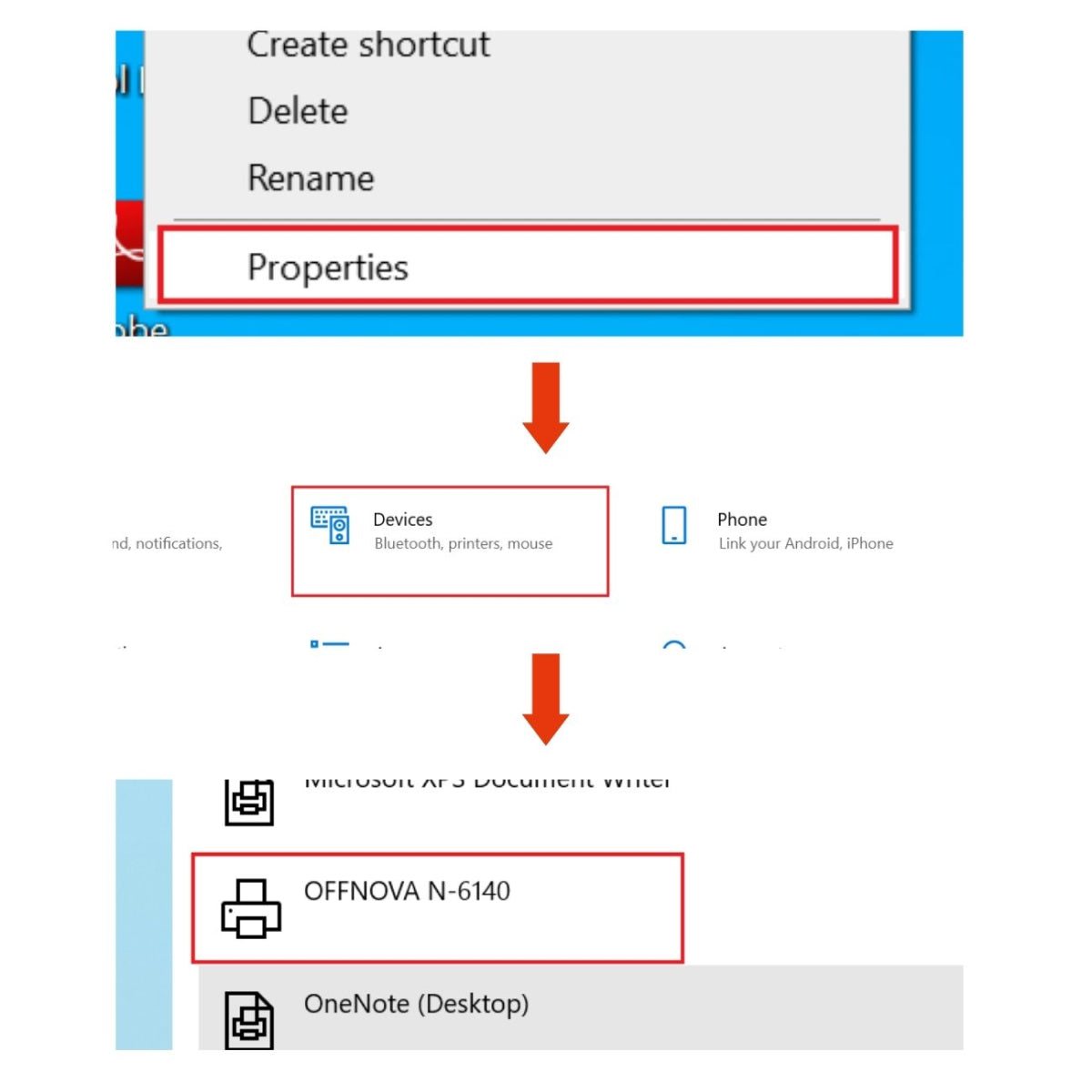
Right click on “Label Printer” → “Printing Preferences” → “Page Setup”. Choose the size you need in “Paper Name”
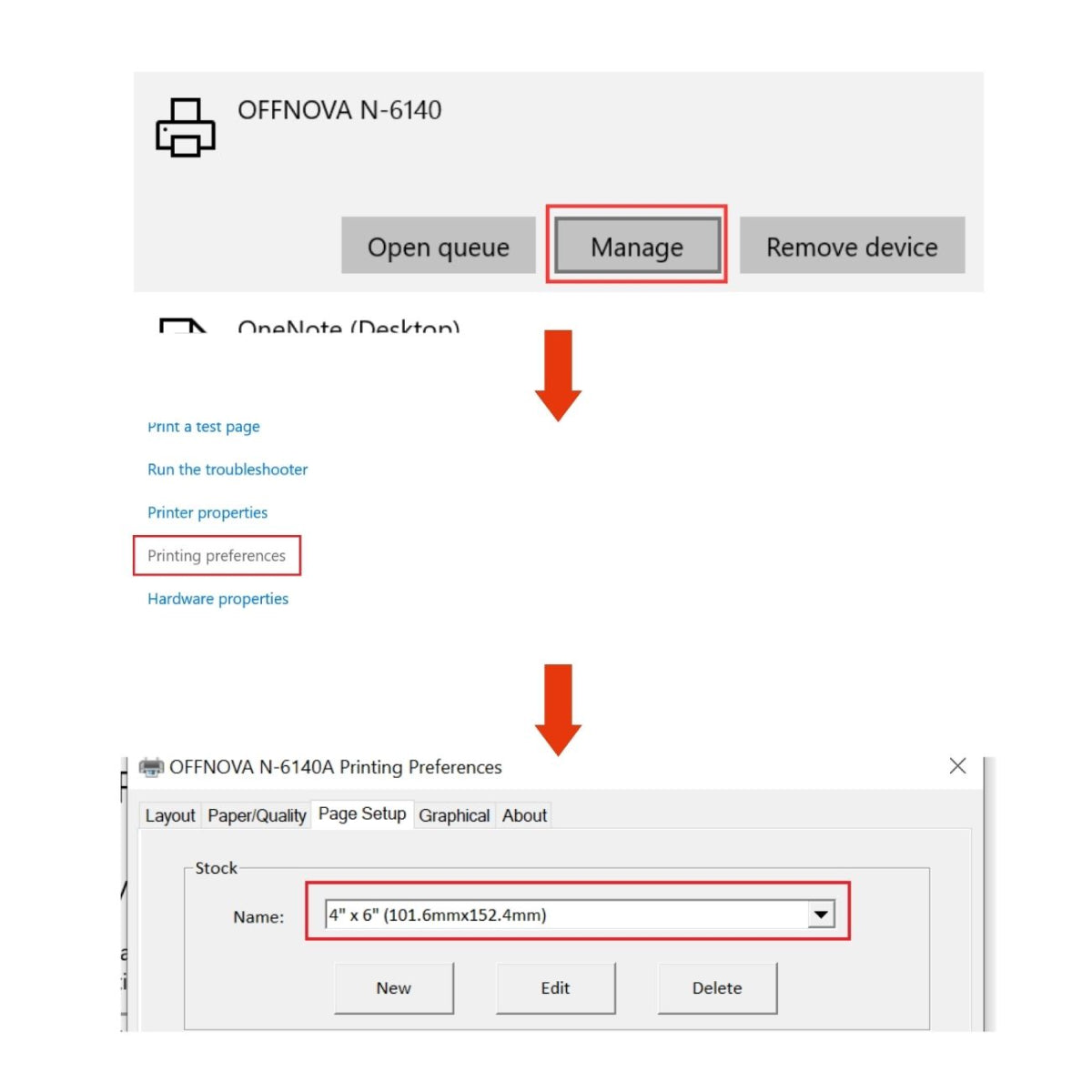
You can also click on “New” to create a new size.
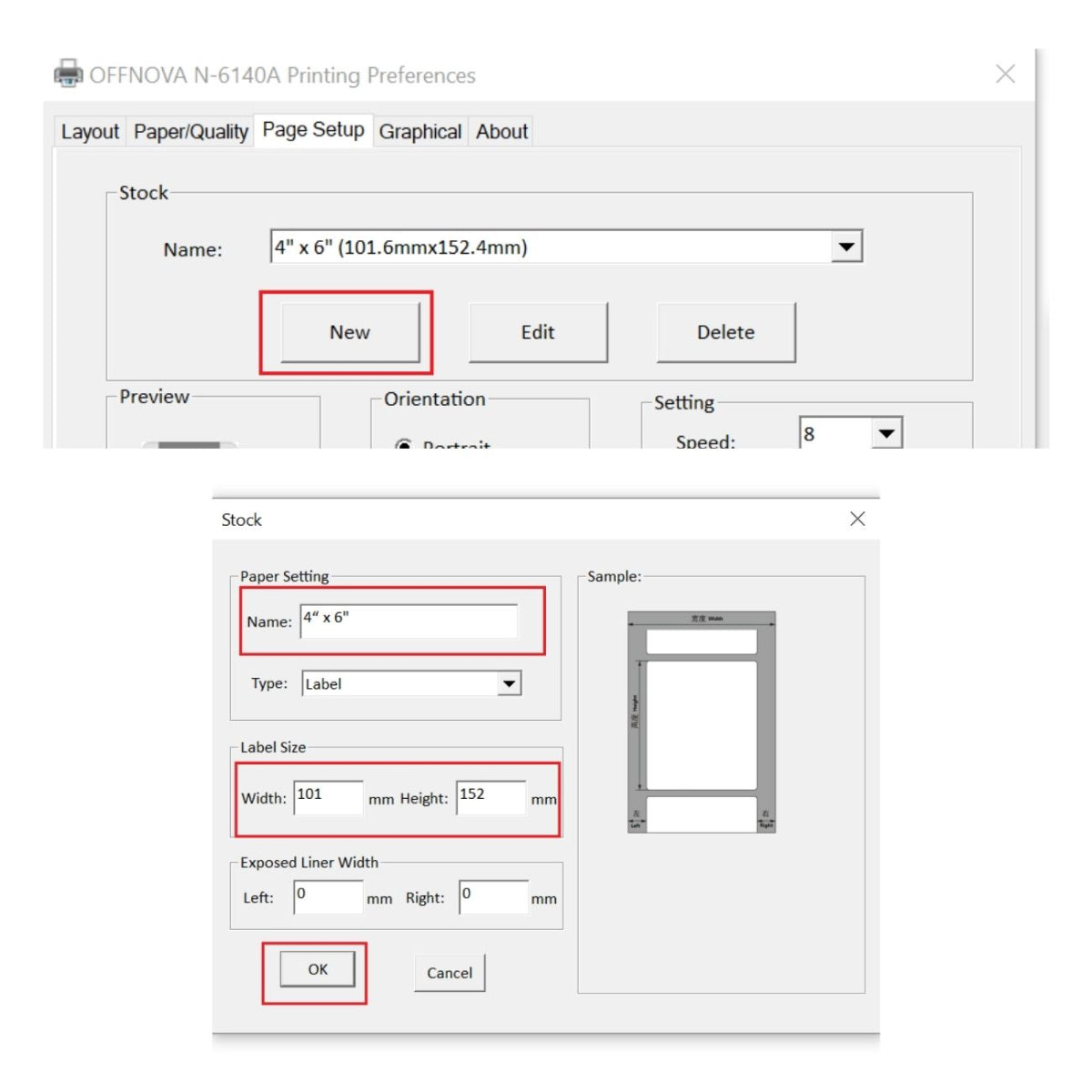
Set up other properties in “Graphical” if you need.
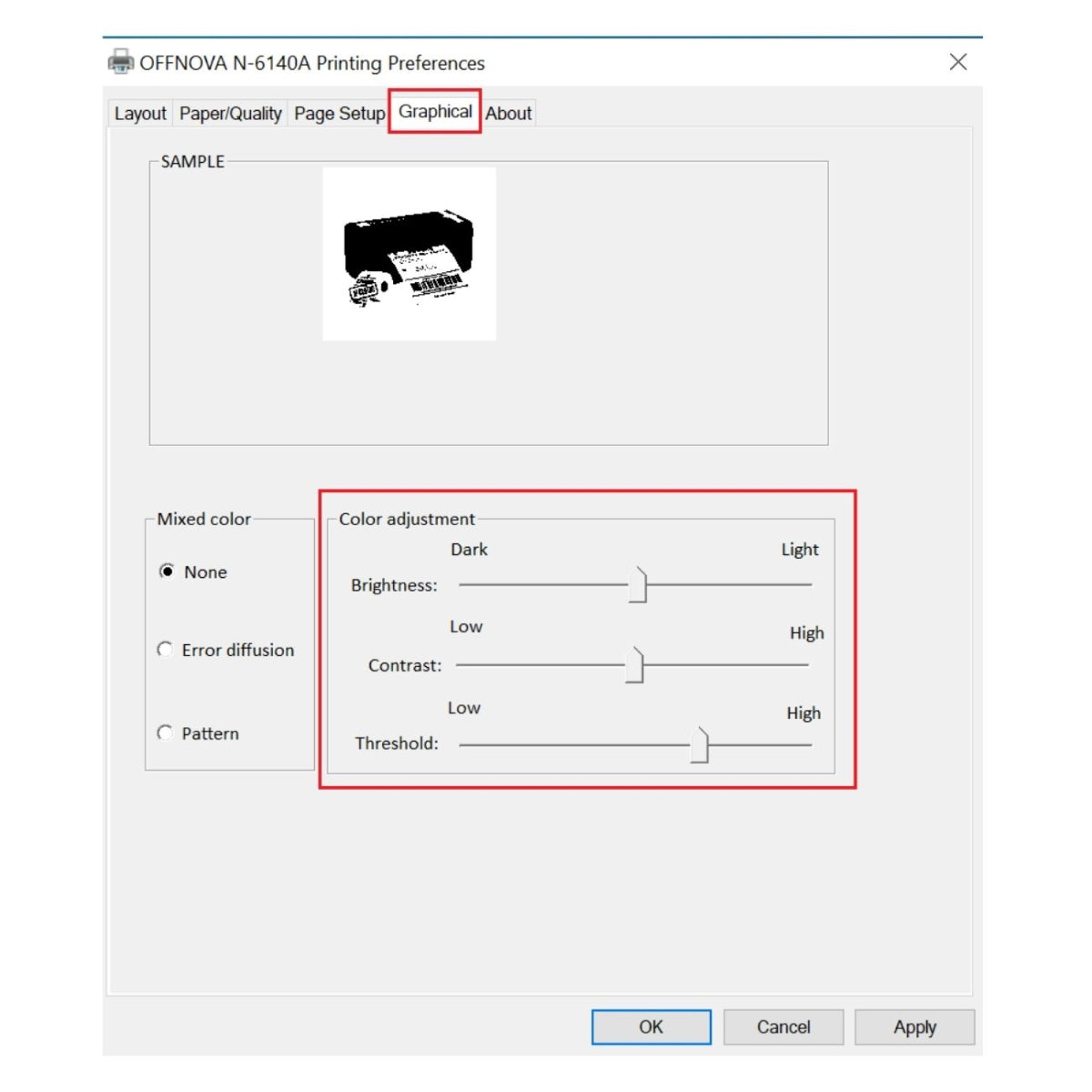
Choose files to print the label samples.
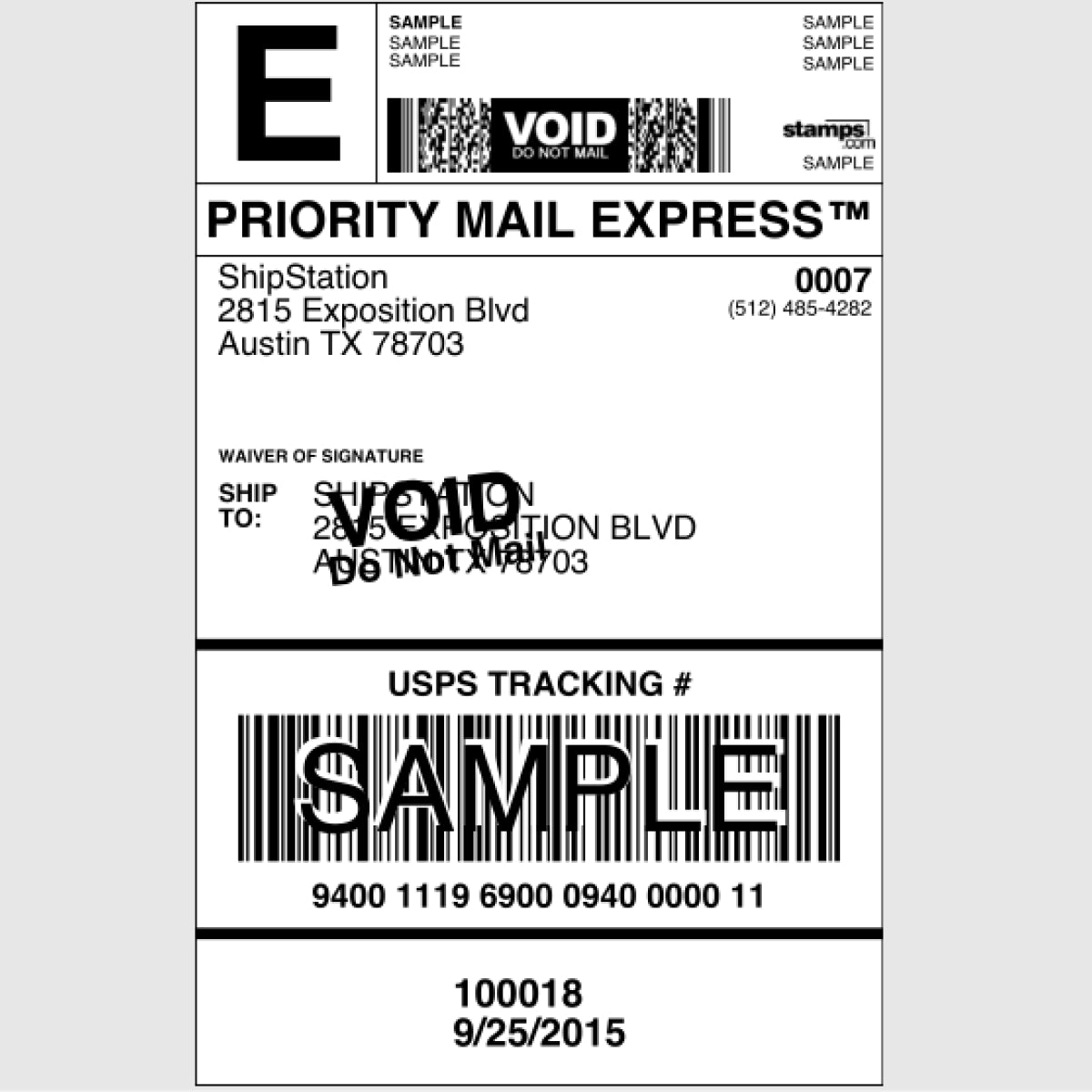
How to install driver on Windows

Printing Using a Computer (connect using a USB cable)
Download the driver from the USB driver attached or https://offnova.com/pages/download
Run the driver. Click “OK” if you see this pop-up.
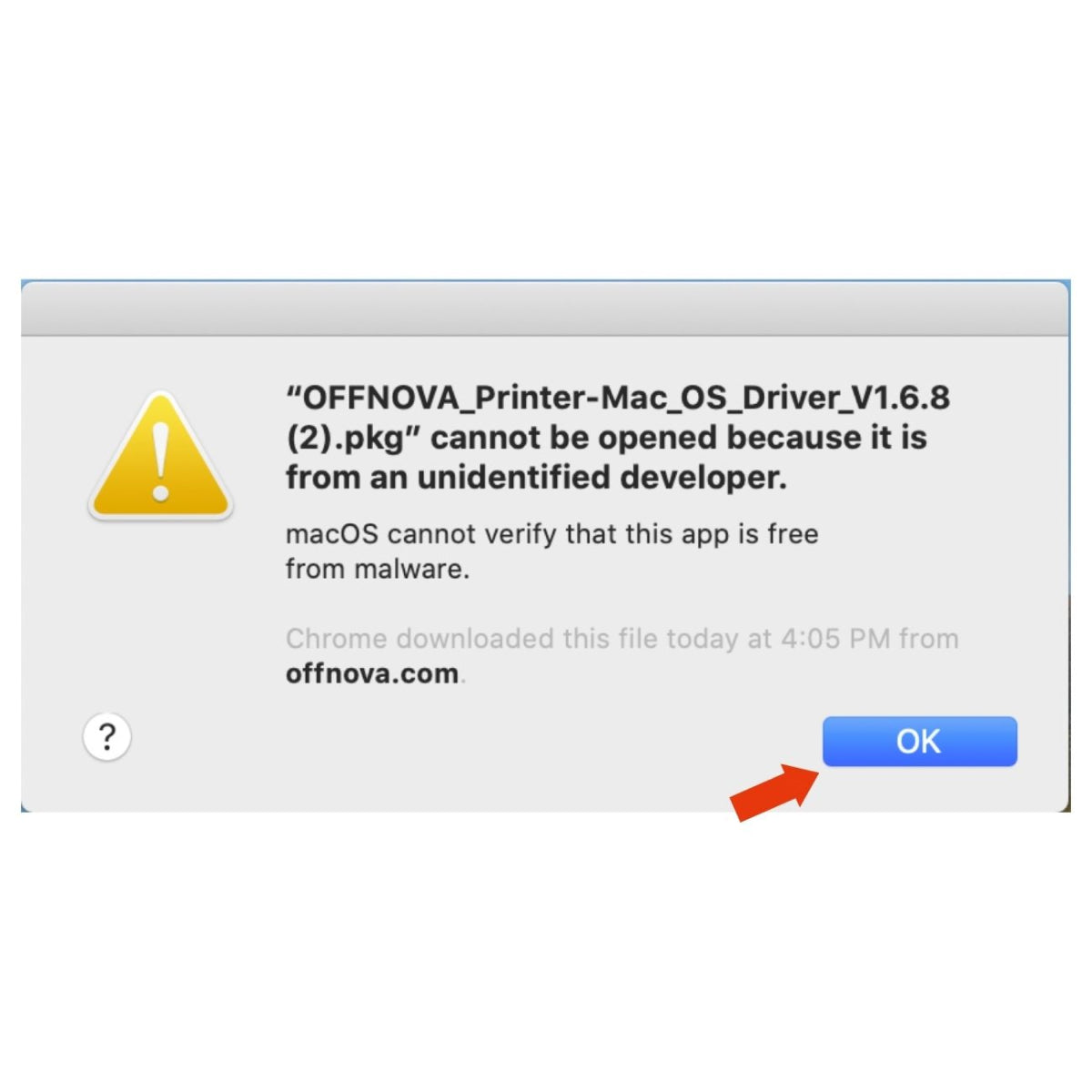
Go to “System Preferences” → “Security&Privacy” → Click “Open Anyway” under “General”
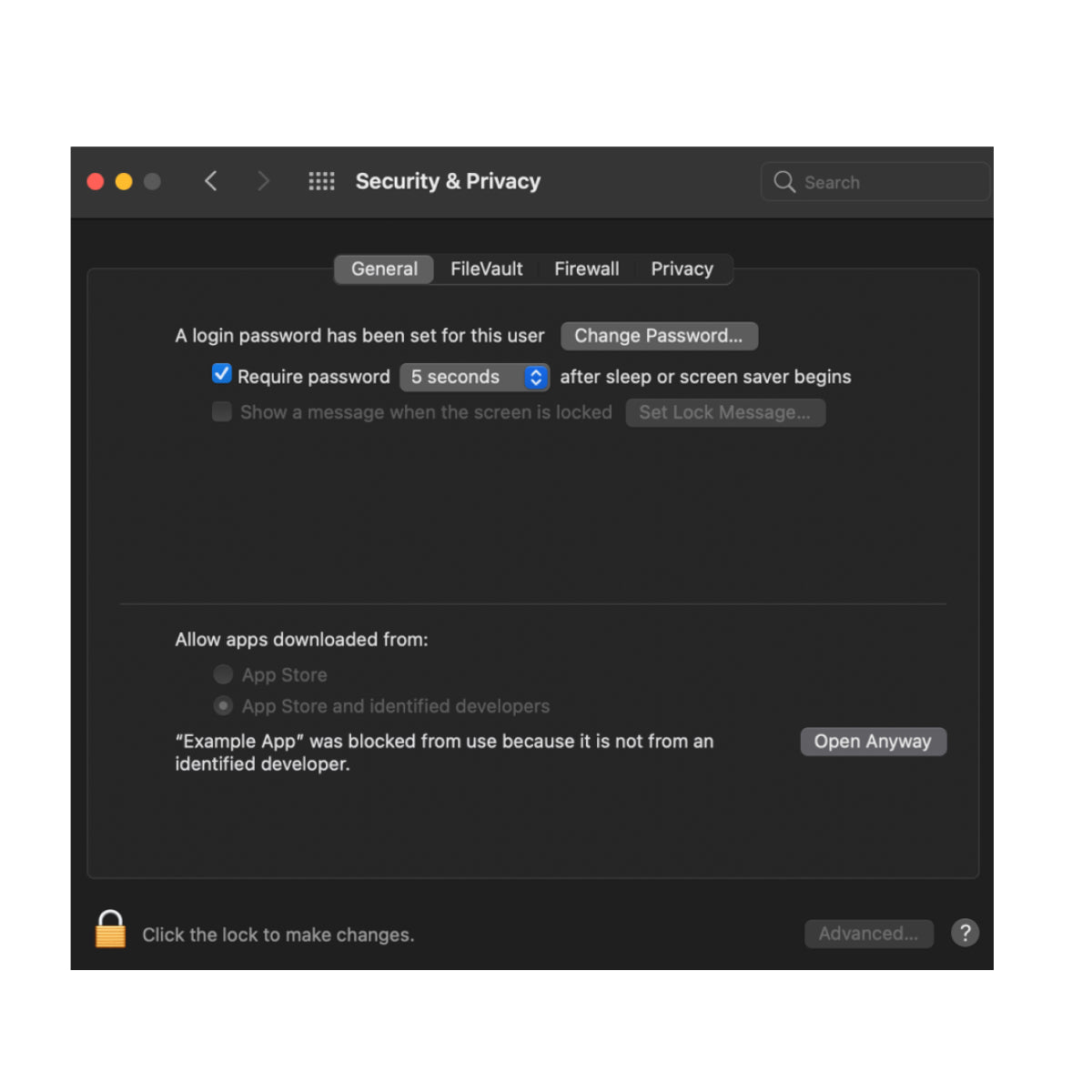
After installation, go to “System Preferences” → “Printer and Scanners”
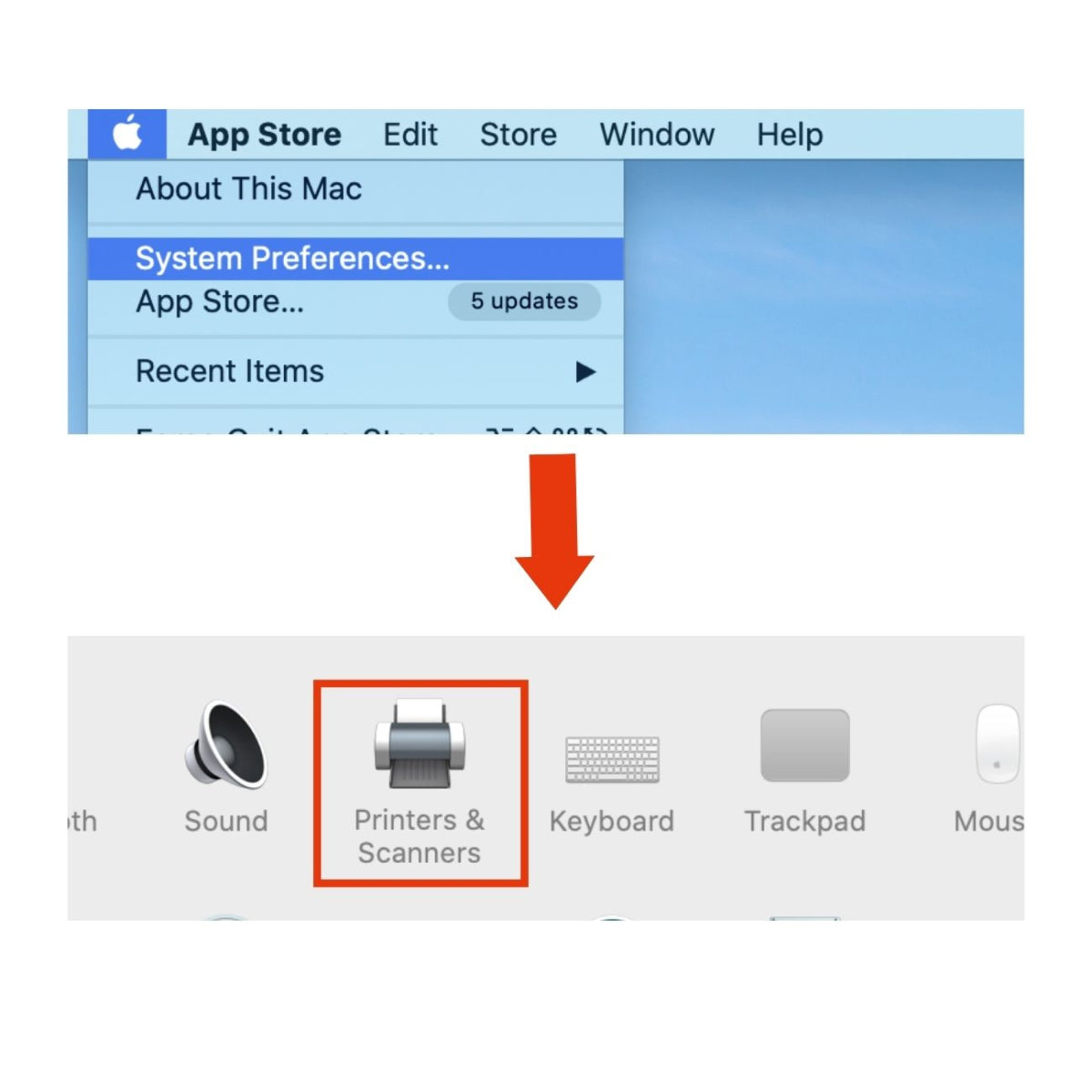
Click “+” to add OFFNOVA Printer
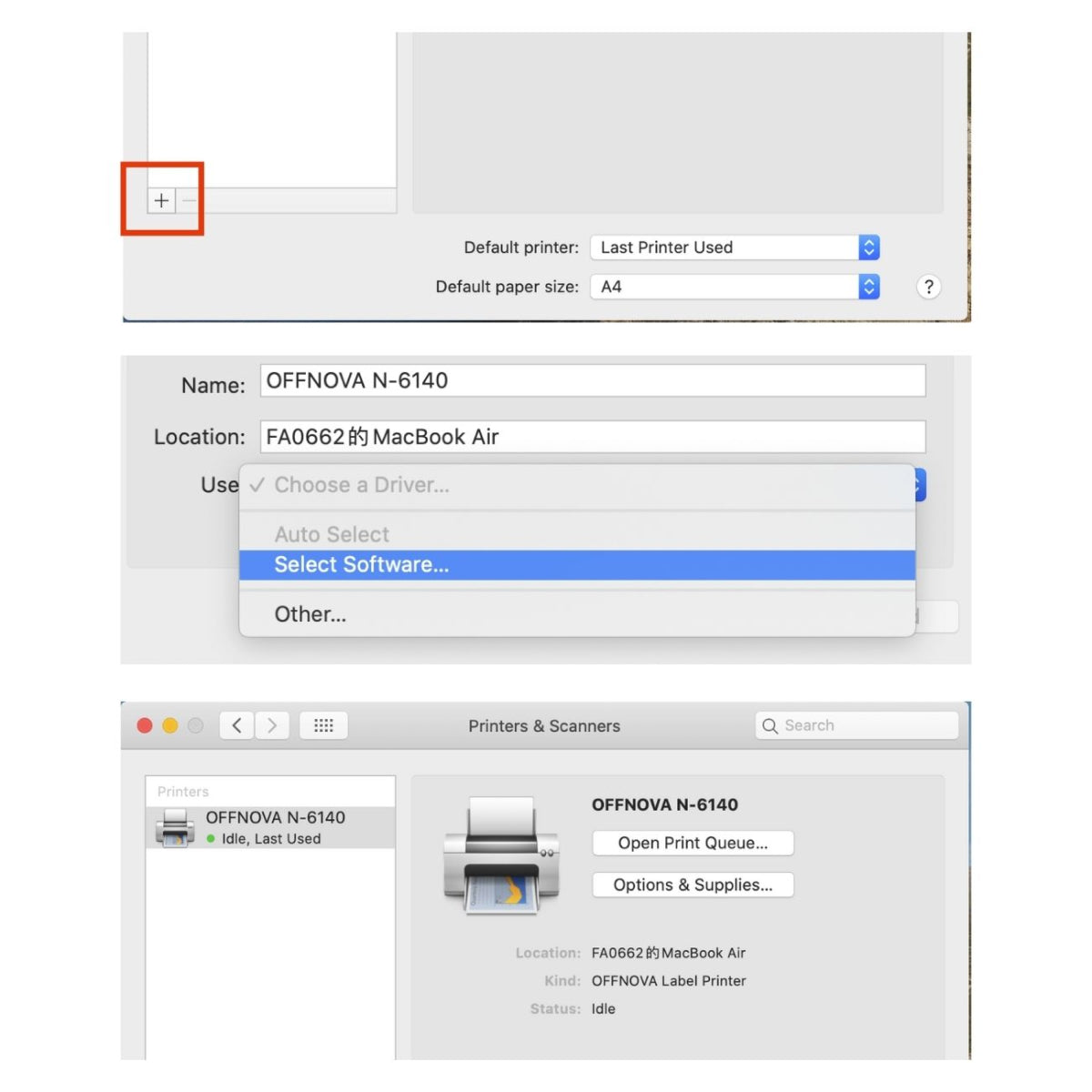
Open a file, select “Print” and click “Page Setup”
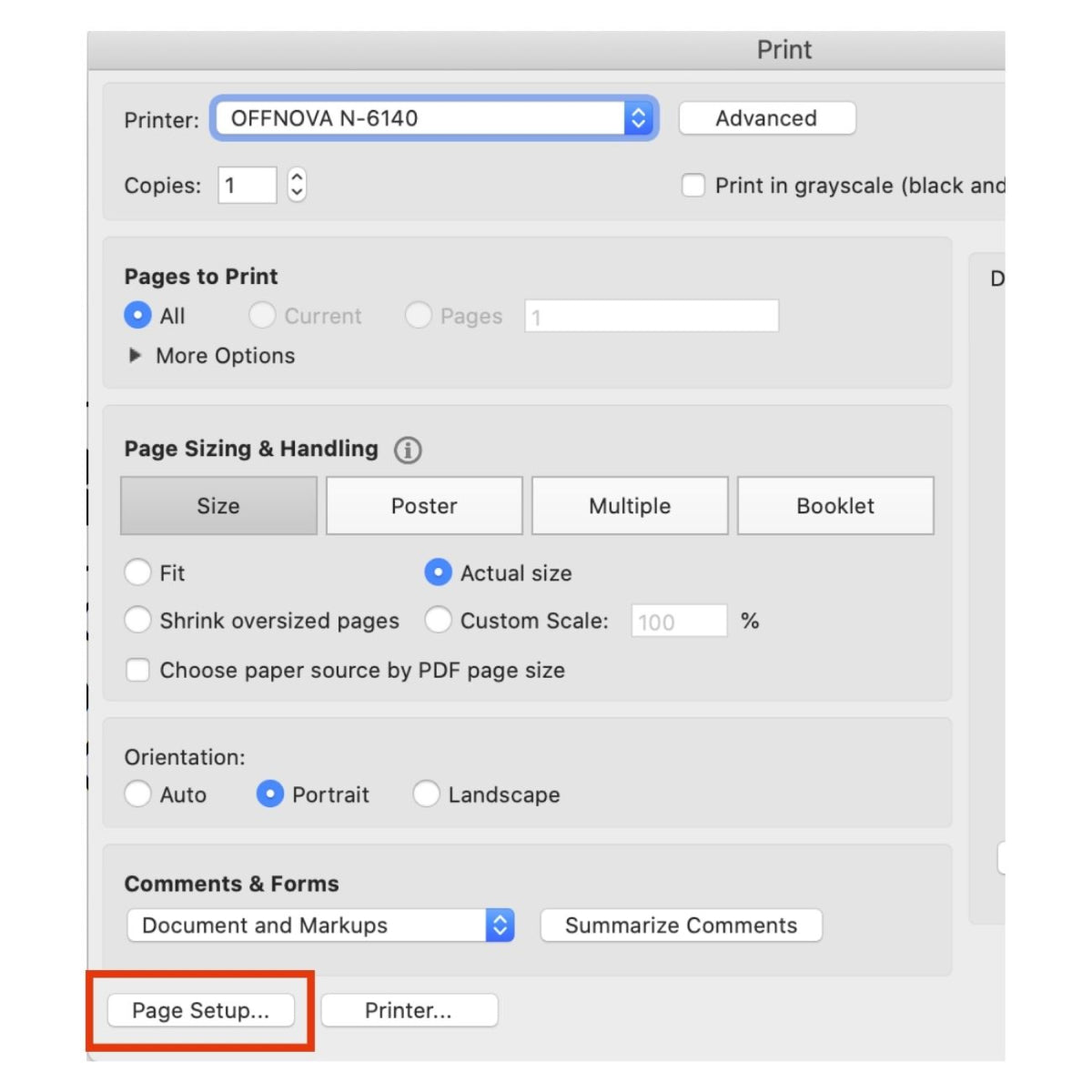
Select Paper Size under the format for OFFNOVA Printer.
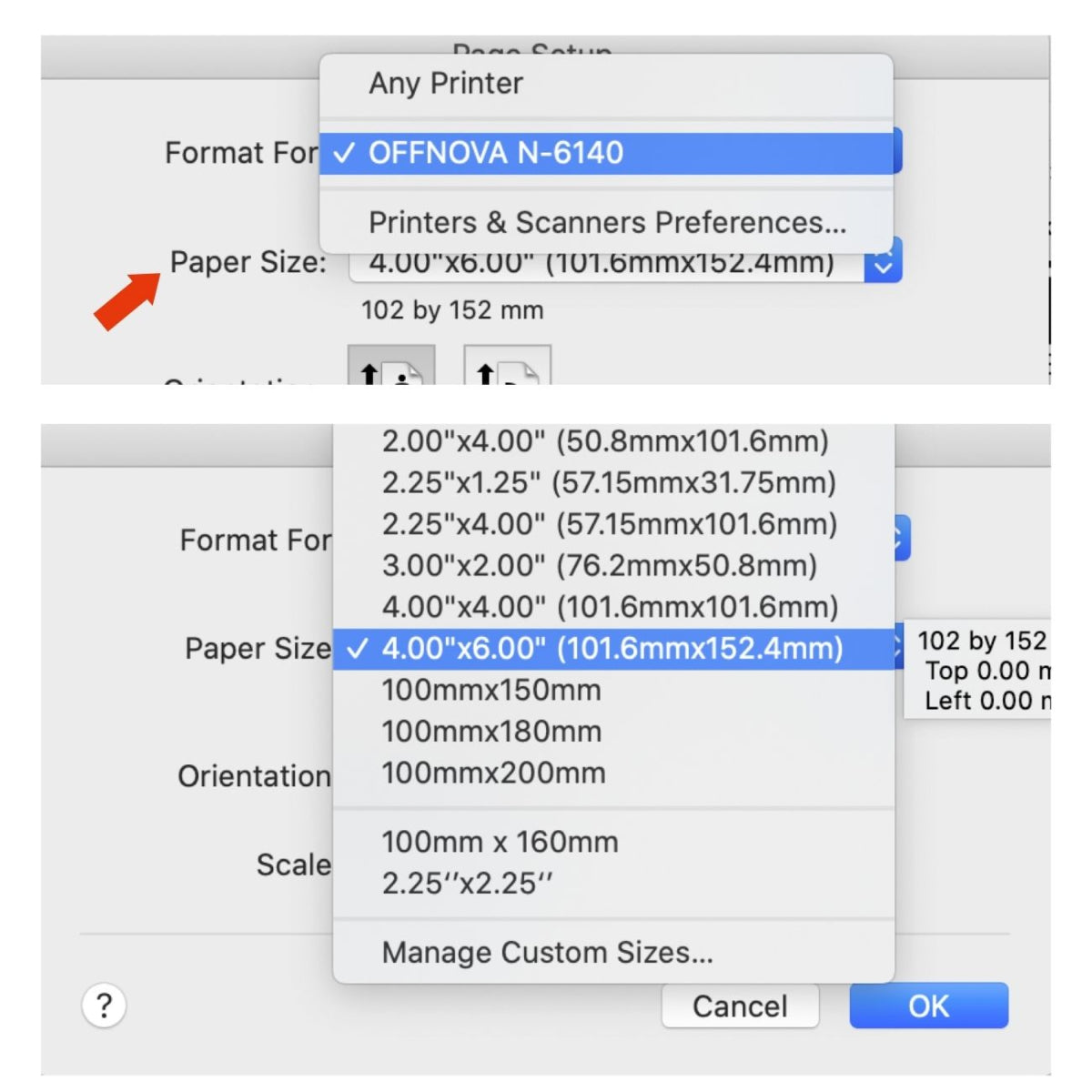
For MacBook Pro, click “Show Details” and select paper size to match your label
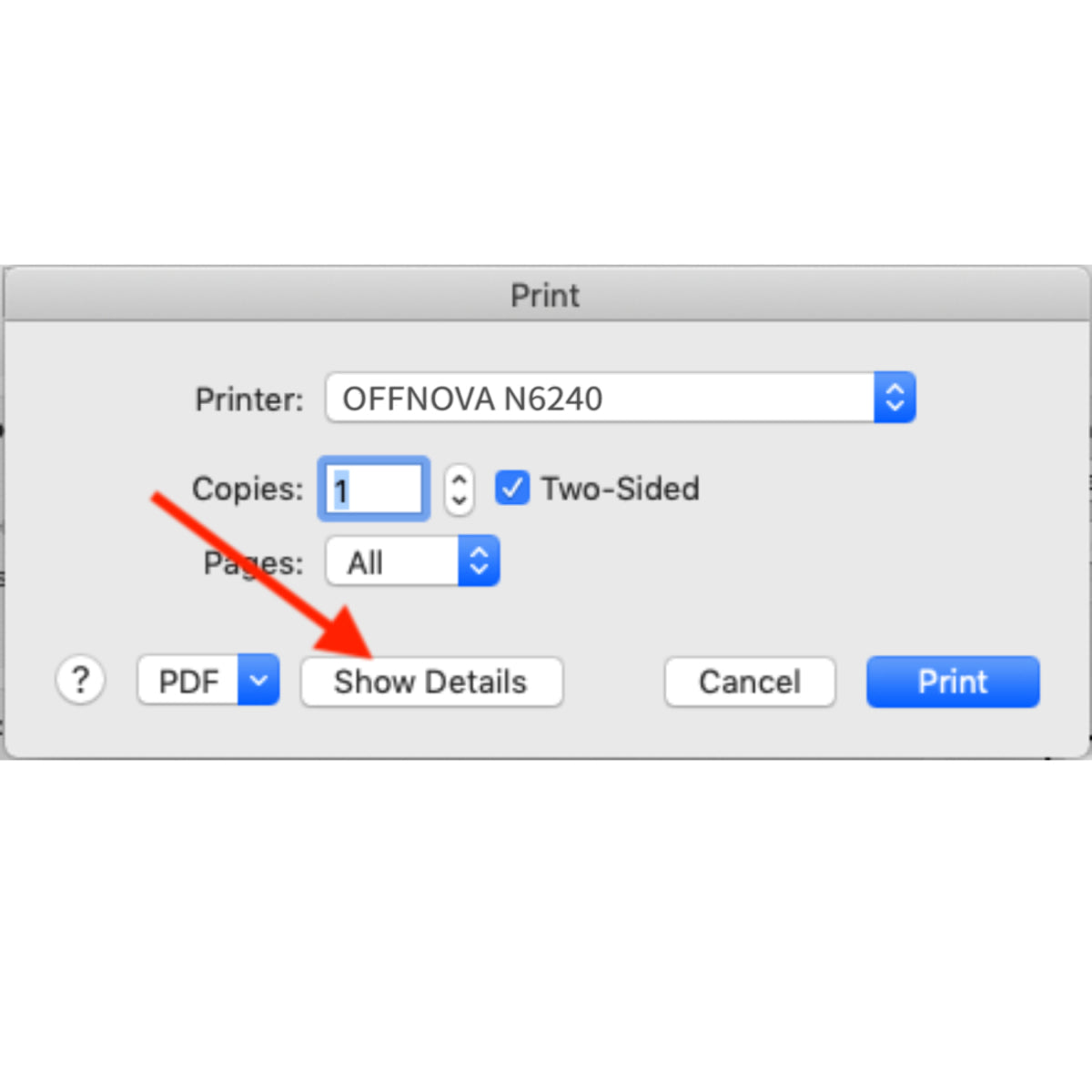
You can also click on “Manage Custom Sizes” to create new size
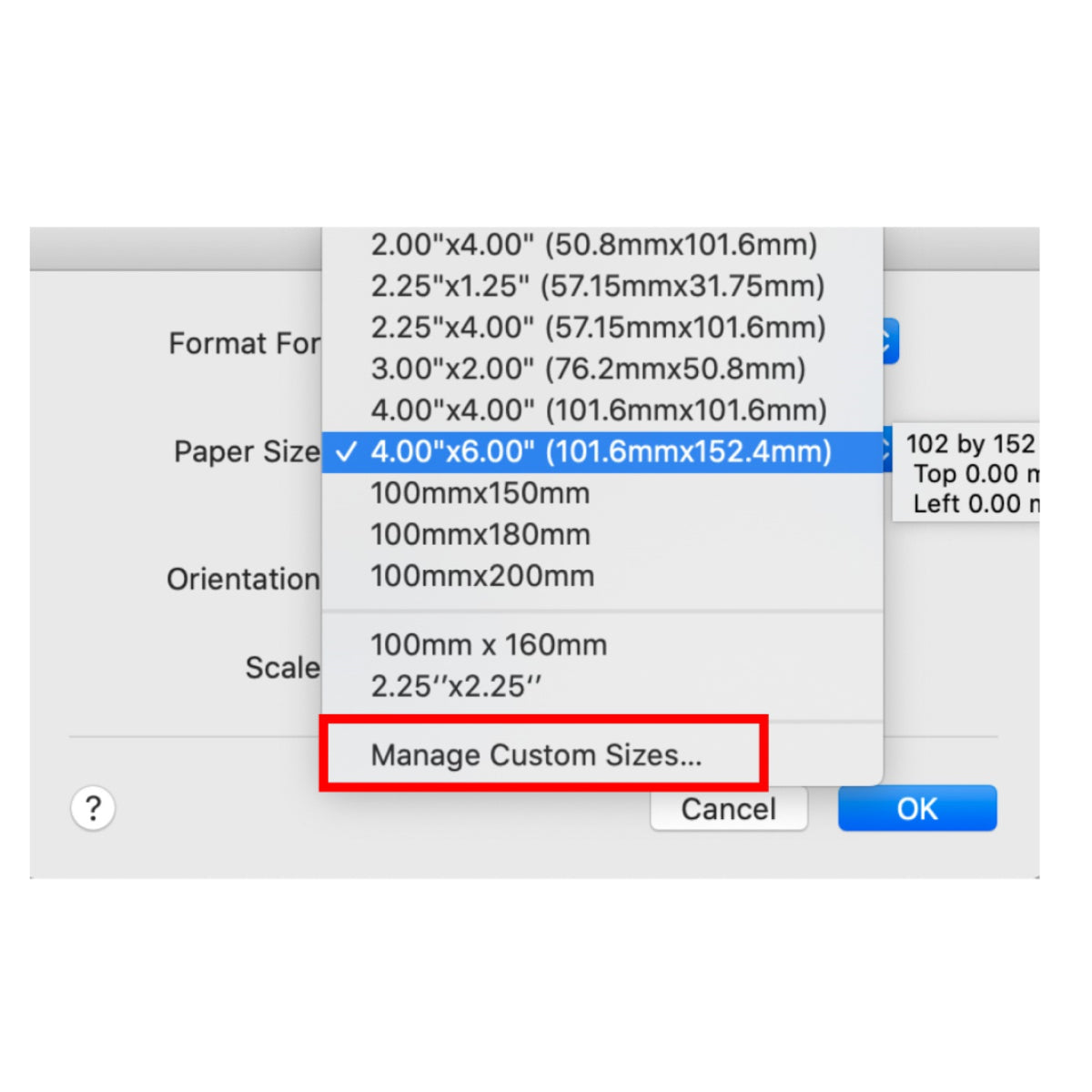
Set up other properties in “Printer Features” if you need.
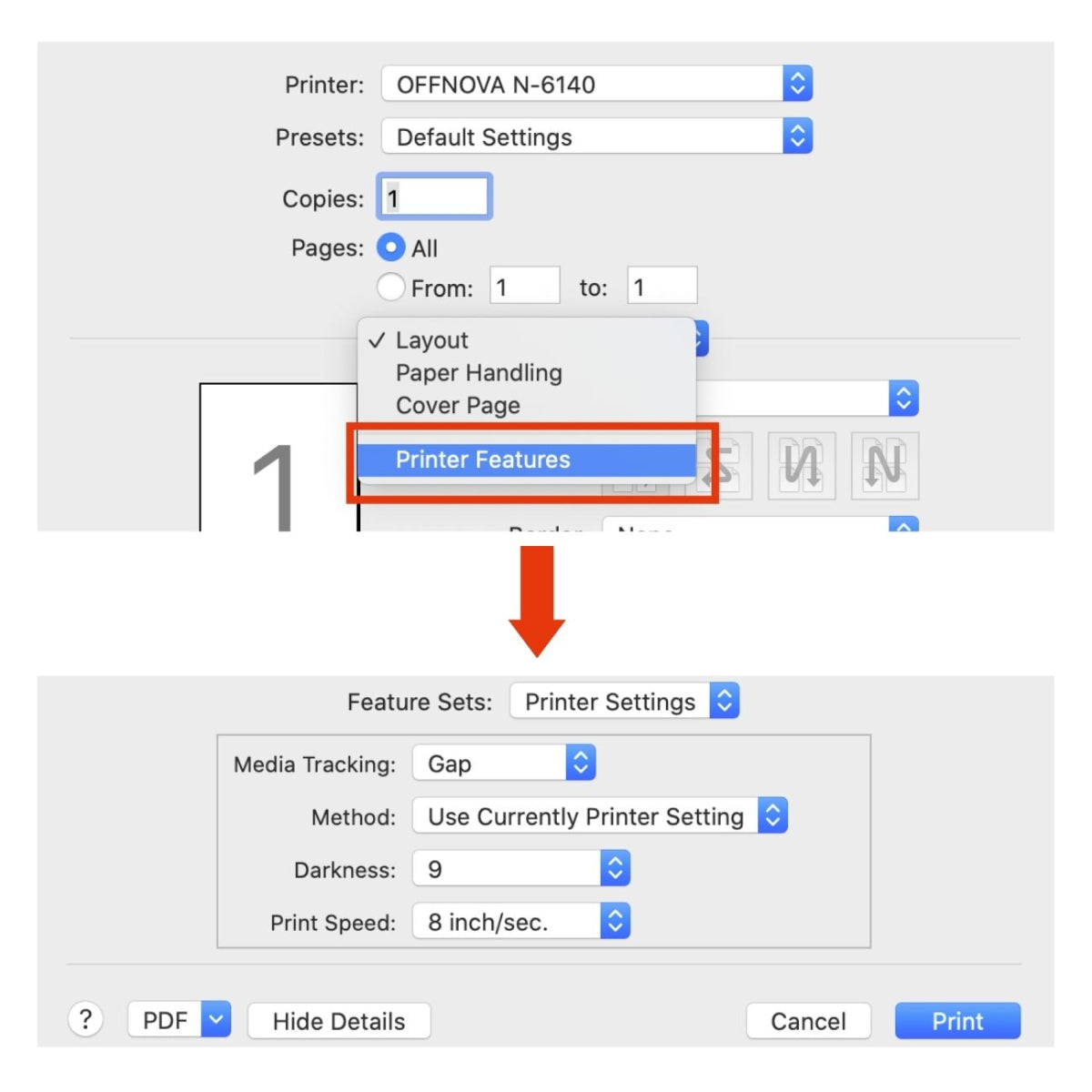
How to install driver on Mac OS
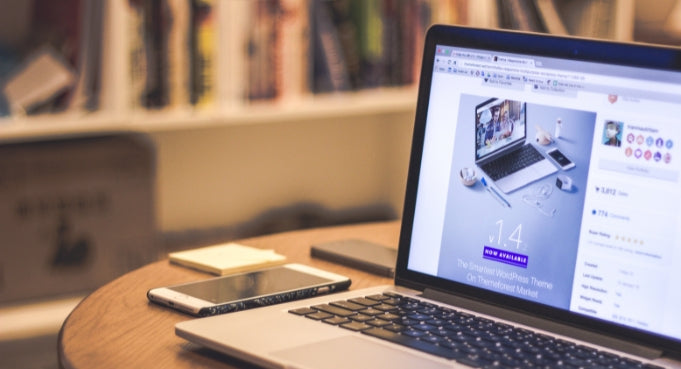
Printing Using a Mobile Device (connect using Bluetooth)
Scan this code to download and install the app “Shipping Printer”
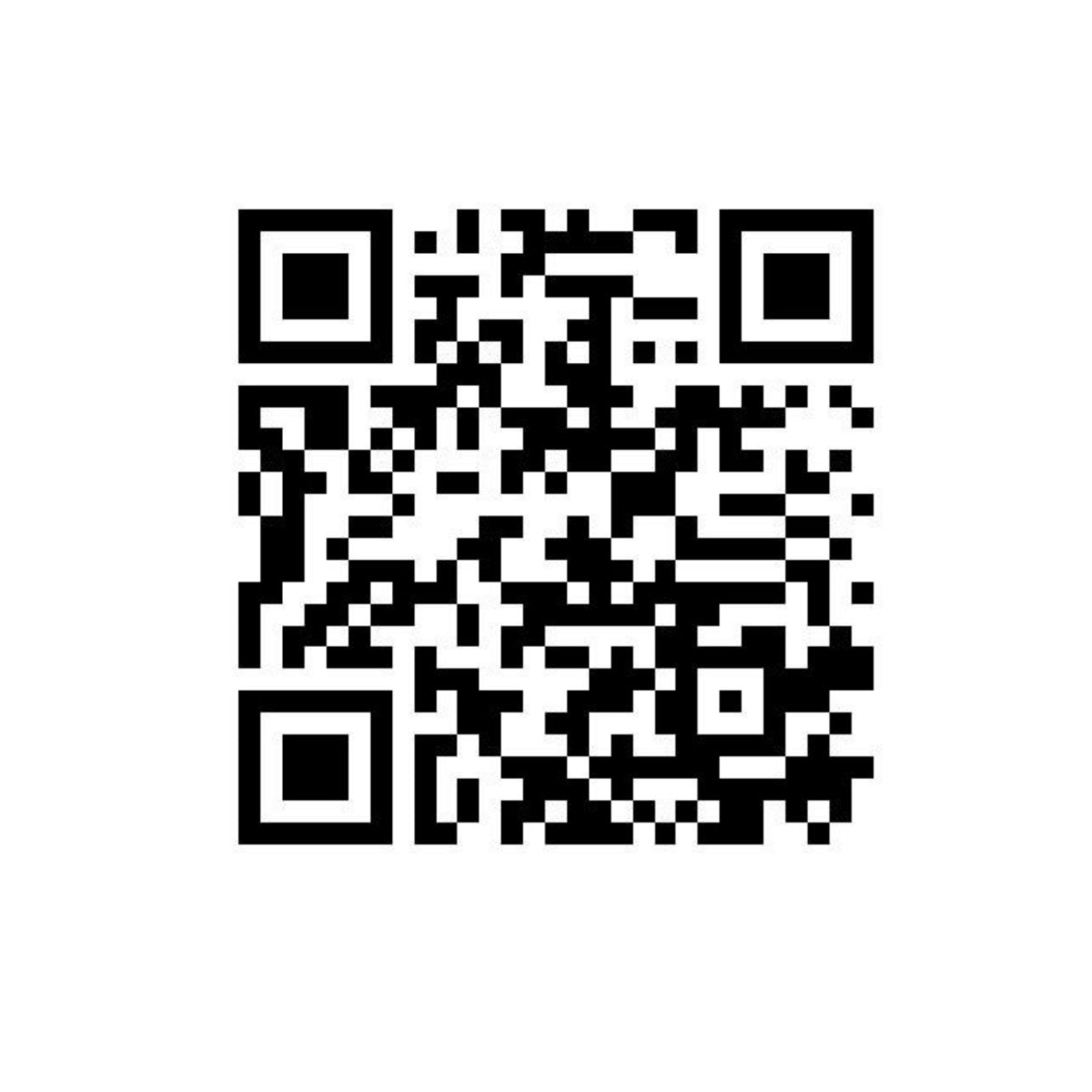
Turn on the label printer, run the app to pair it.
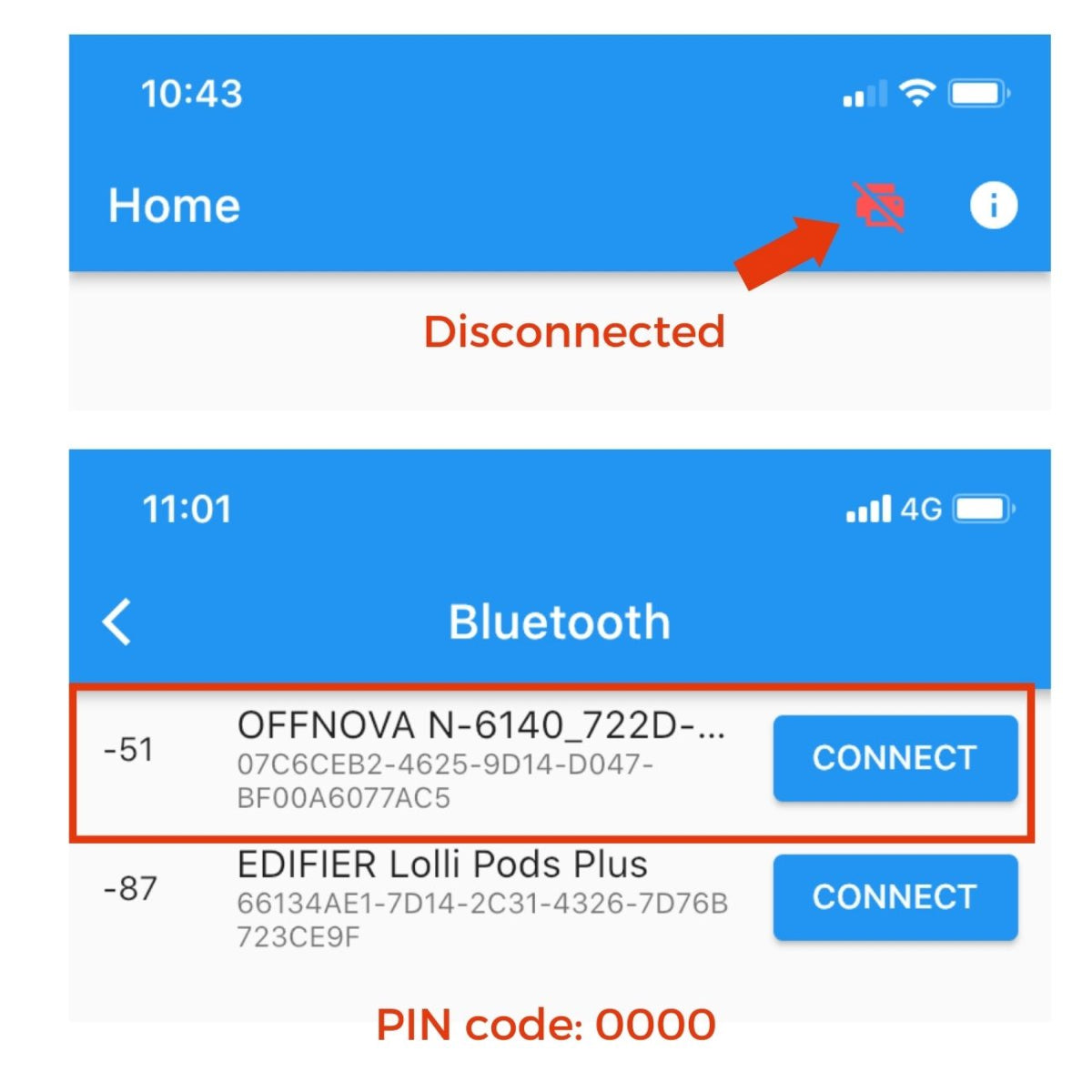
Make sure that it is connected to your mobile device.
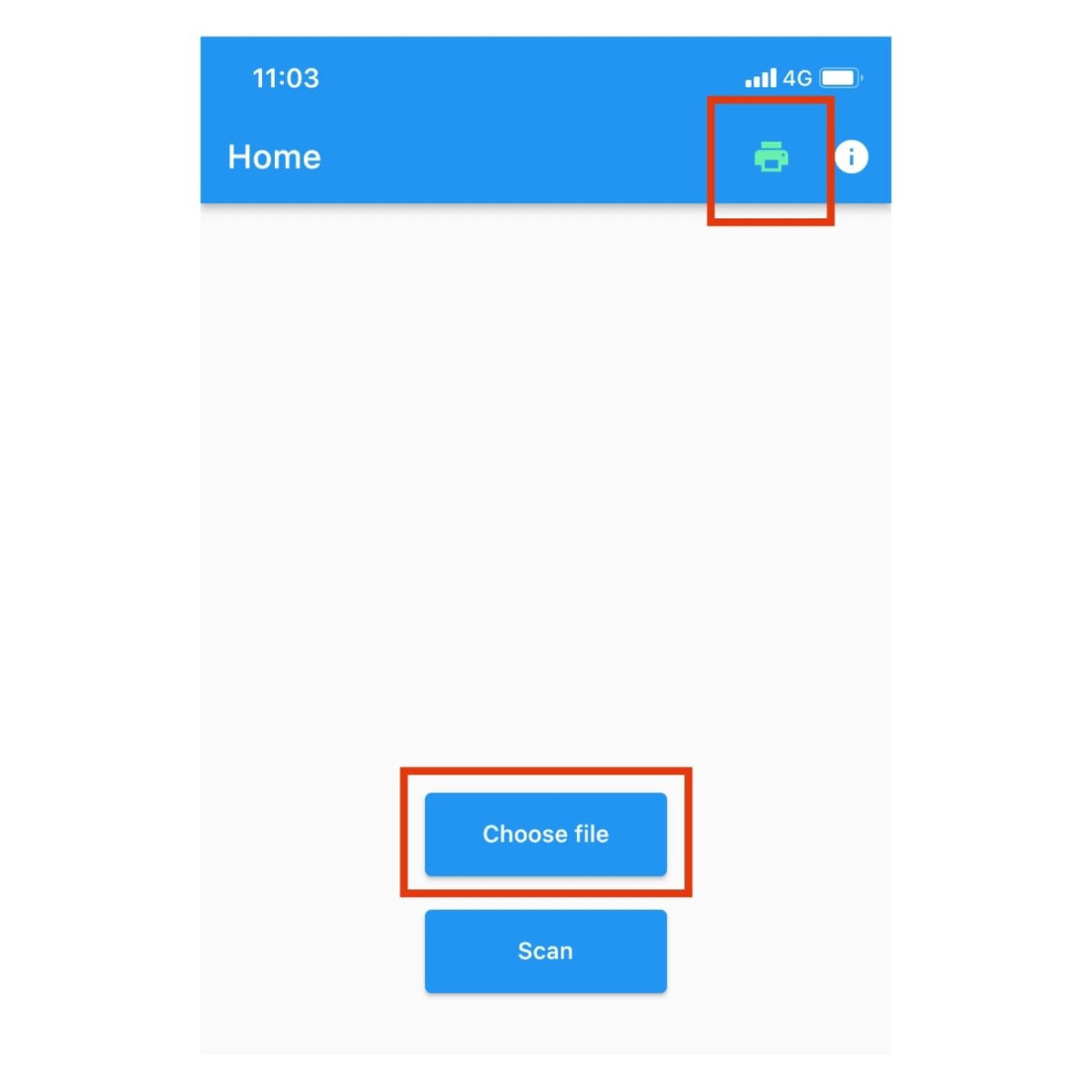
Select a label template or design
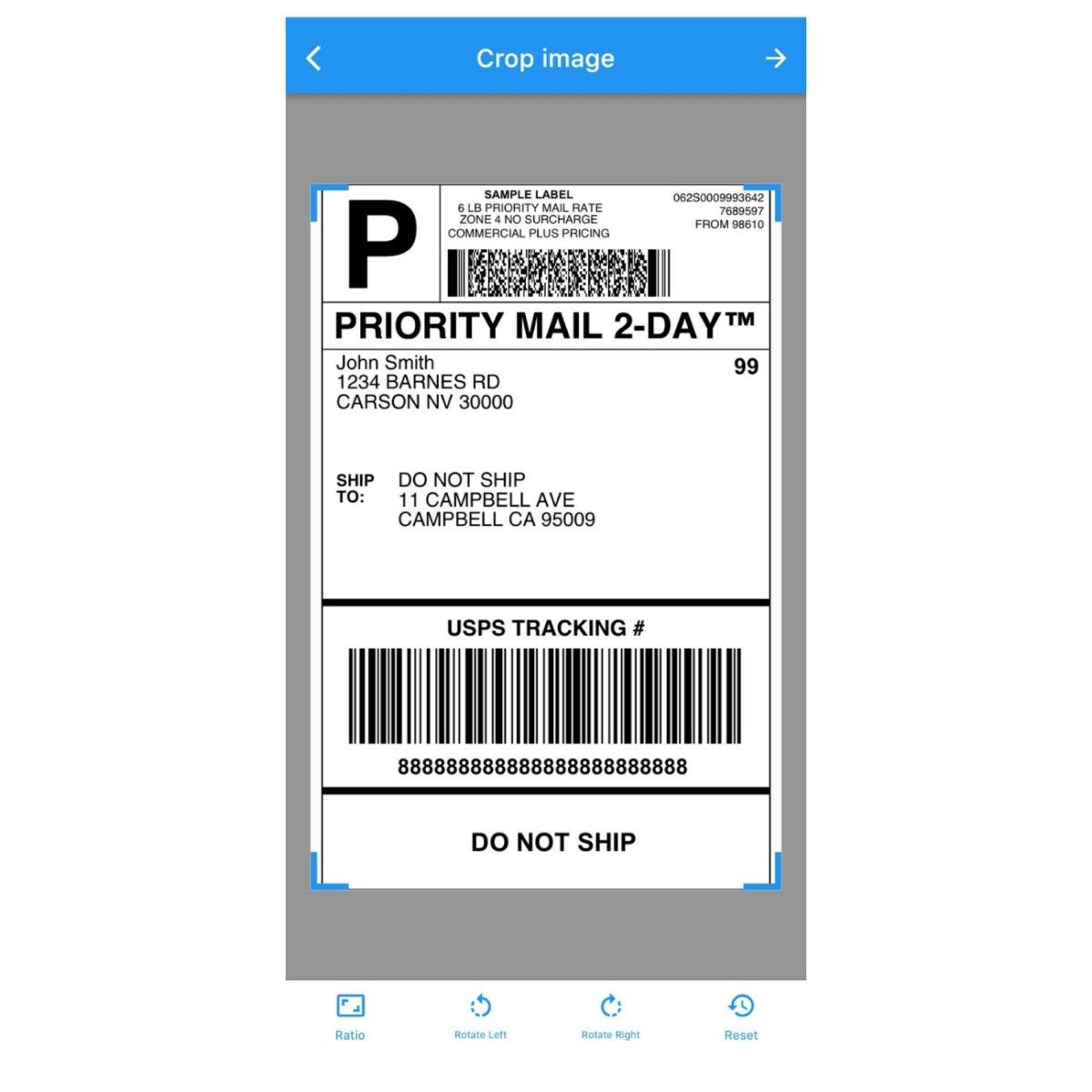
Enter the needed label size. The default is 4”x6”
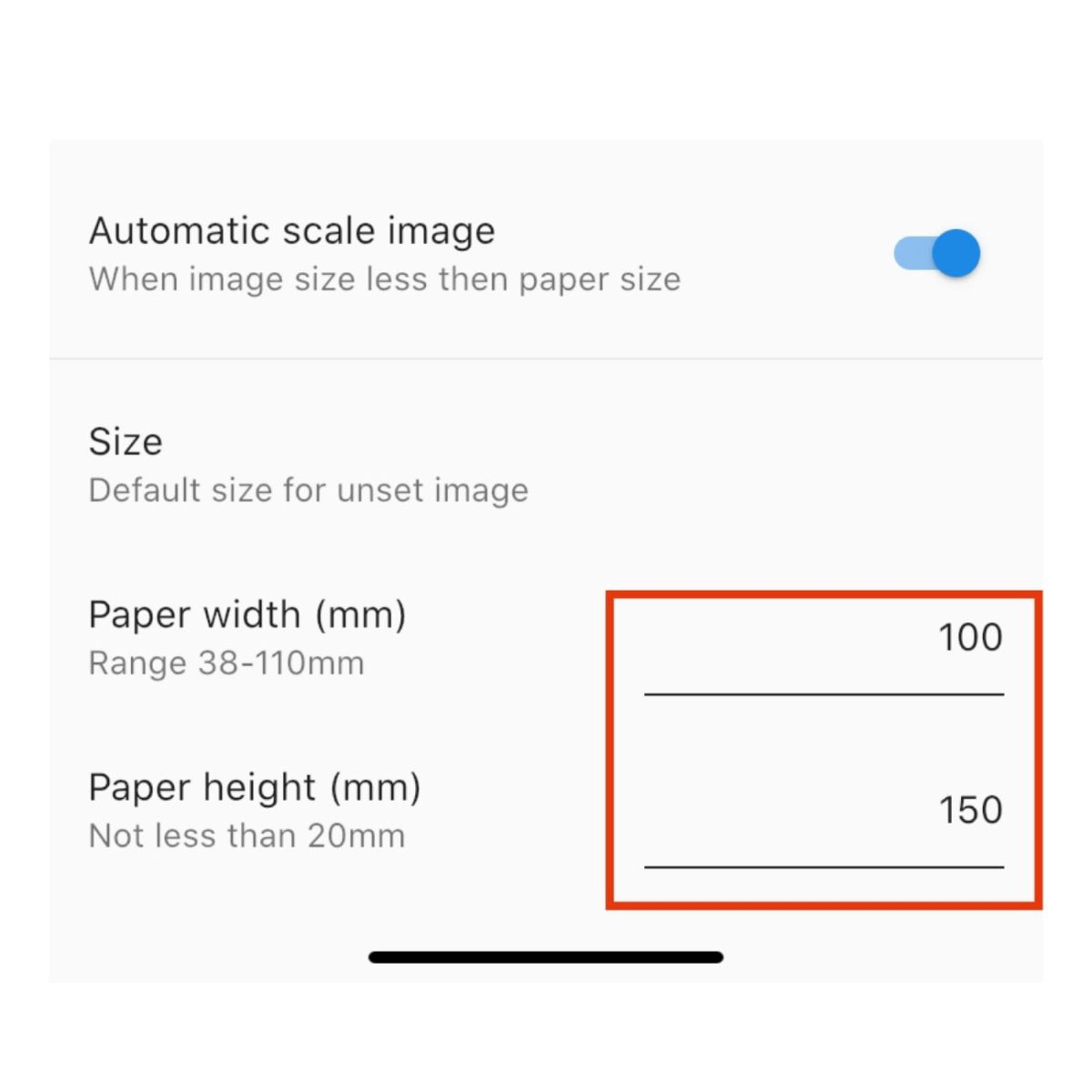
Tap the print icon to print
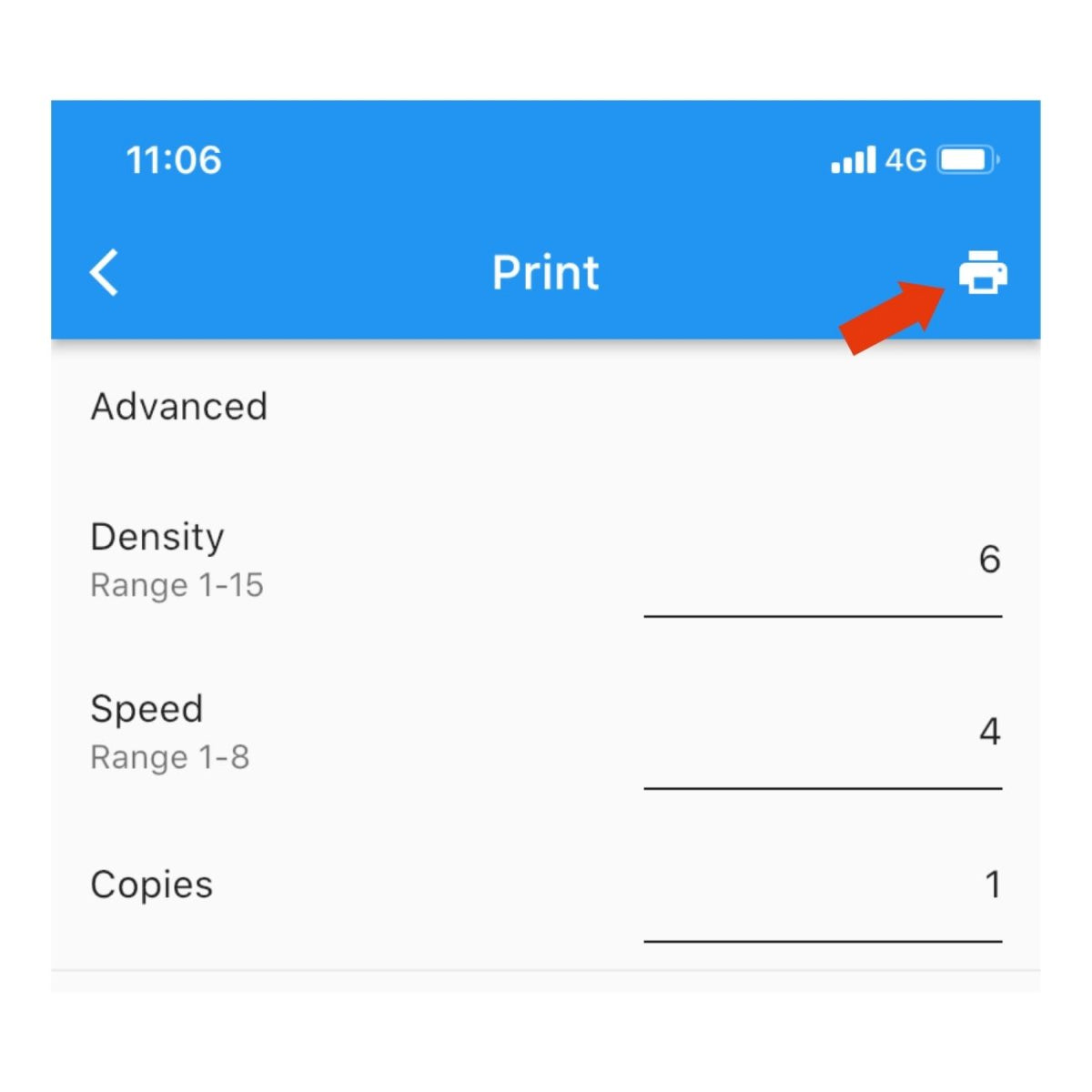
How to use Shipping Printer App to print labels?
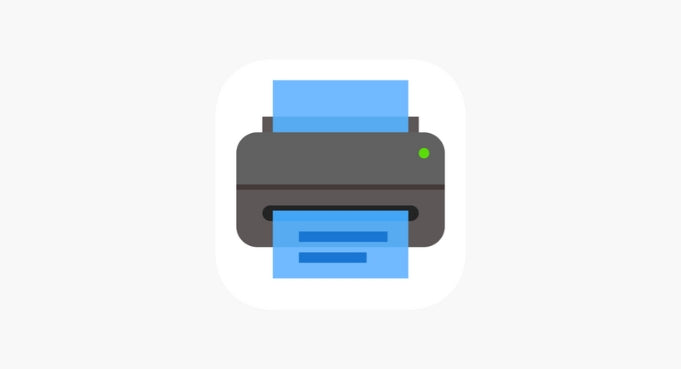
Printing Using a Mobile Device (connect using Bluetooth)
Scan this code to download and install the app “Shipping Printer”
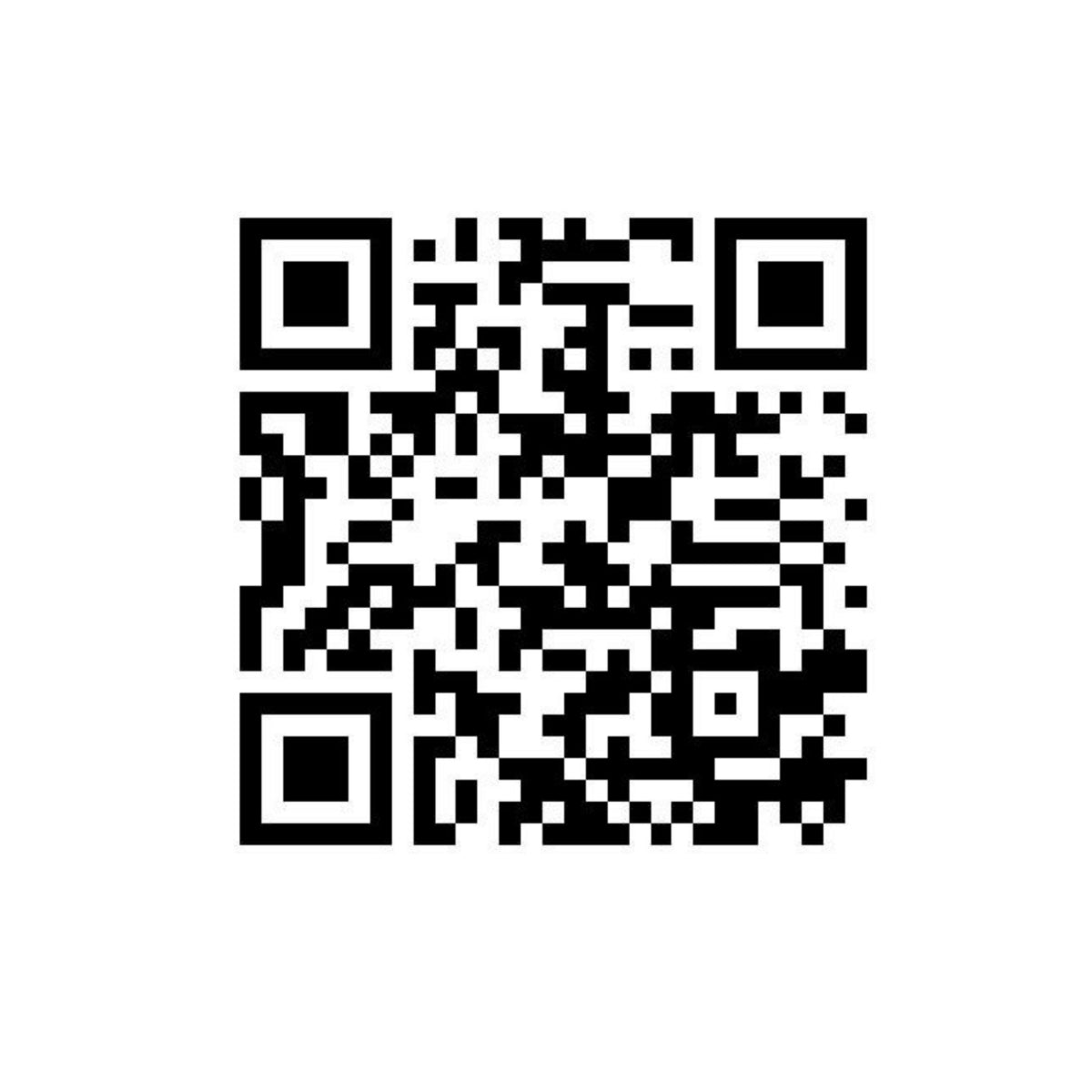
Turn on the label printer, run the app to pair it.
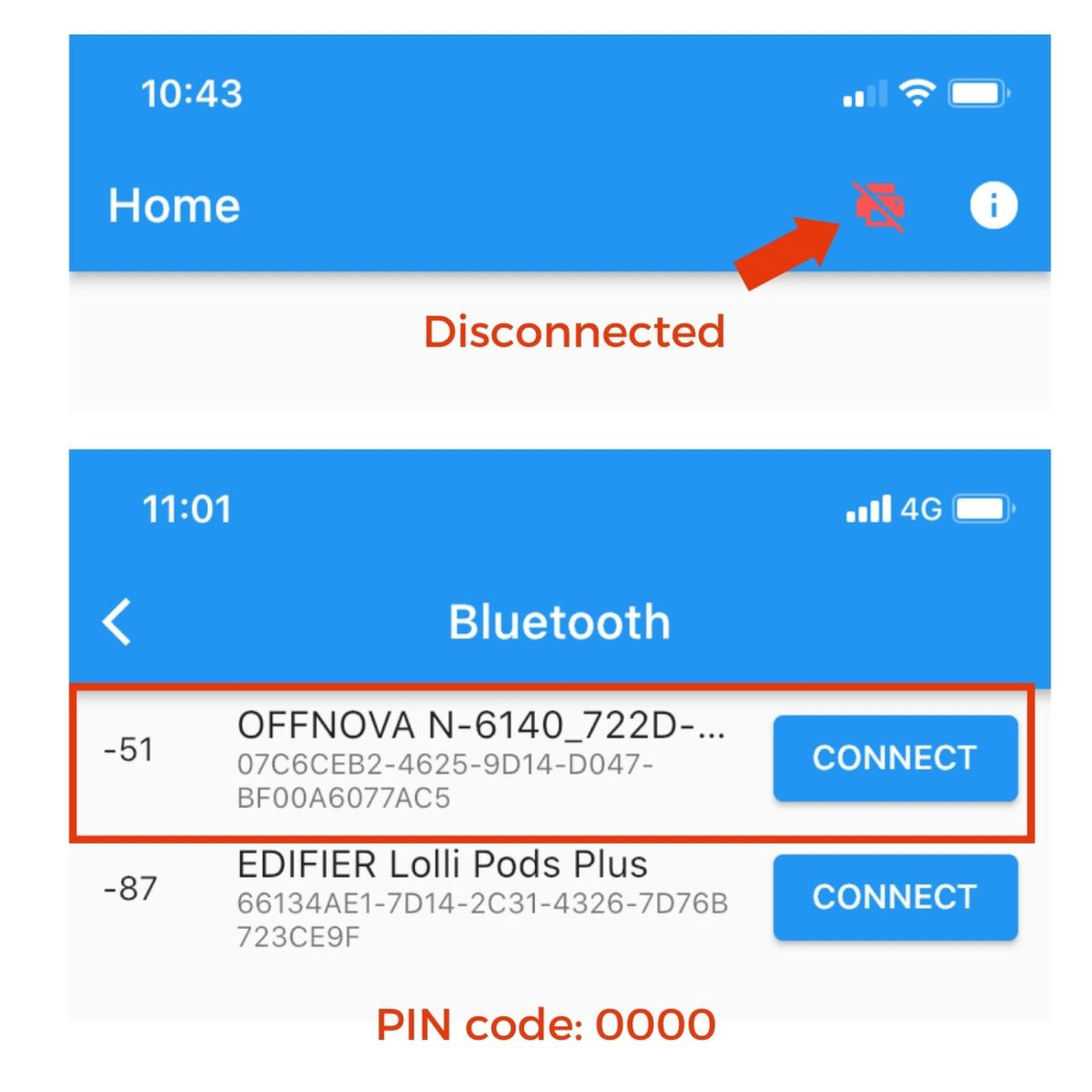
Make sure that it is connected to your mobile device.
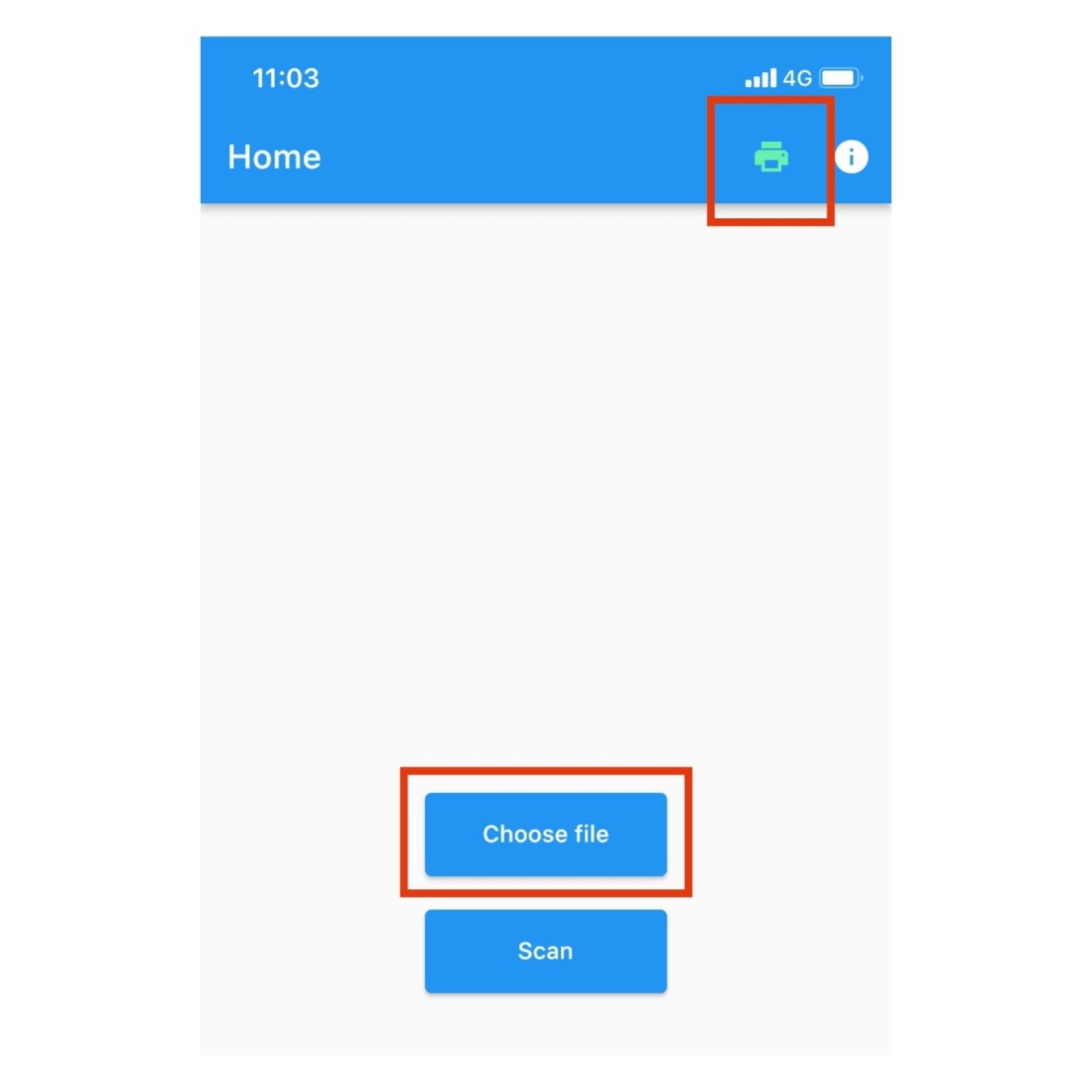
Open the file → Click the share button → Select this app to open

Select a label template or design
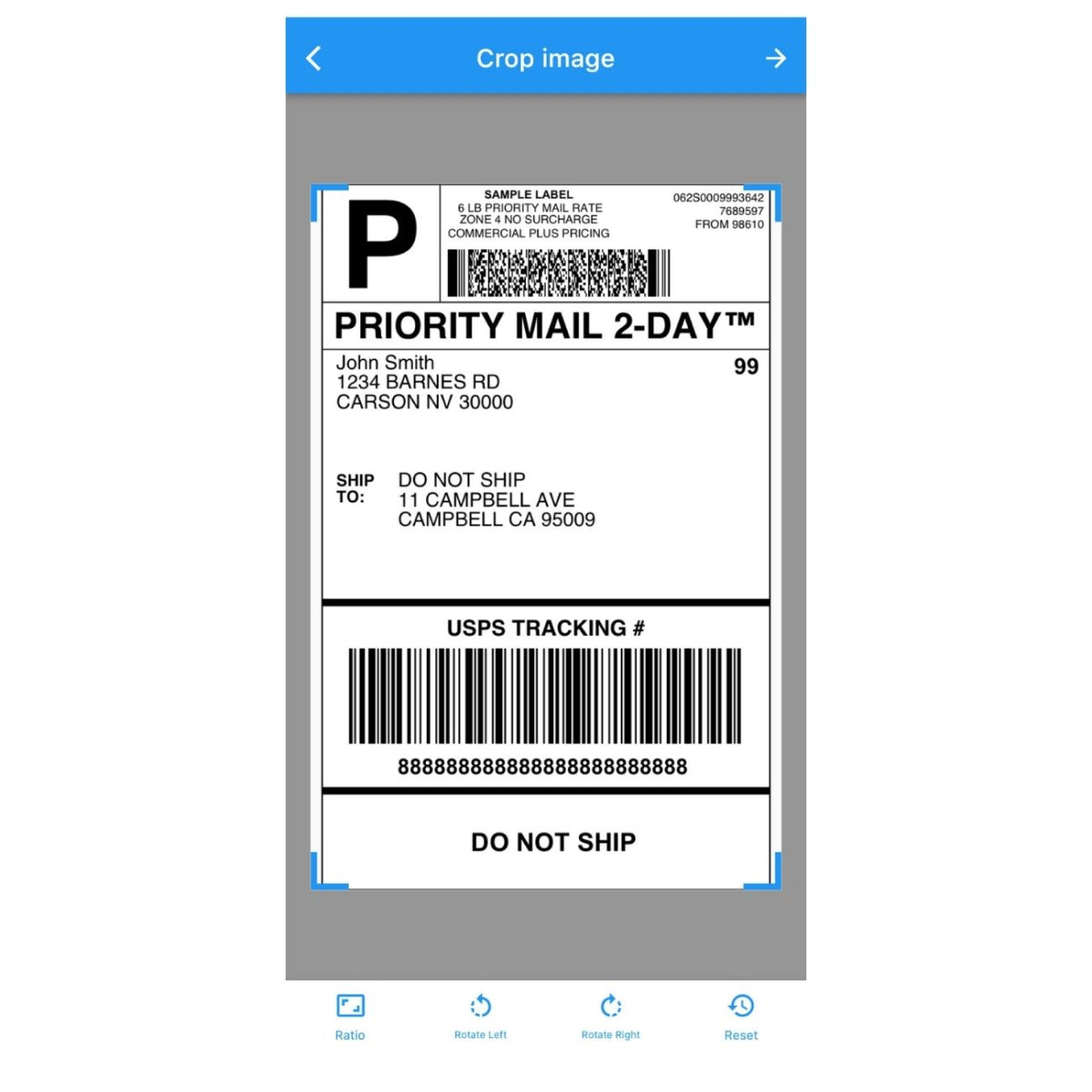
Enter the needed label size. The default is 4”x6”
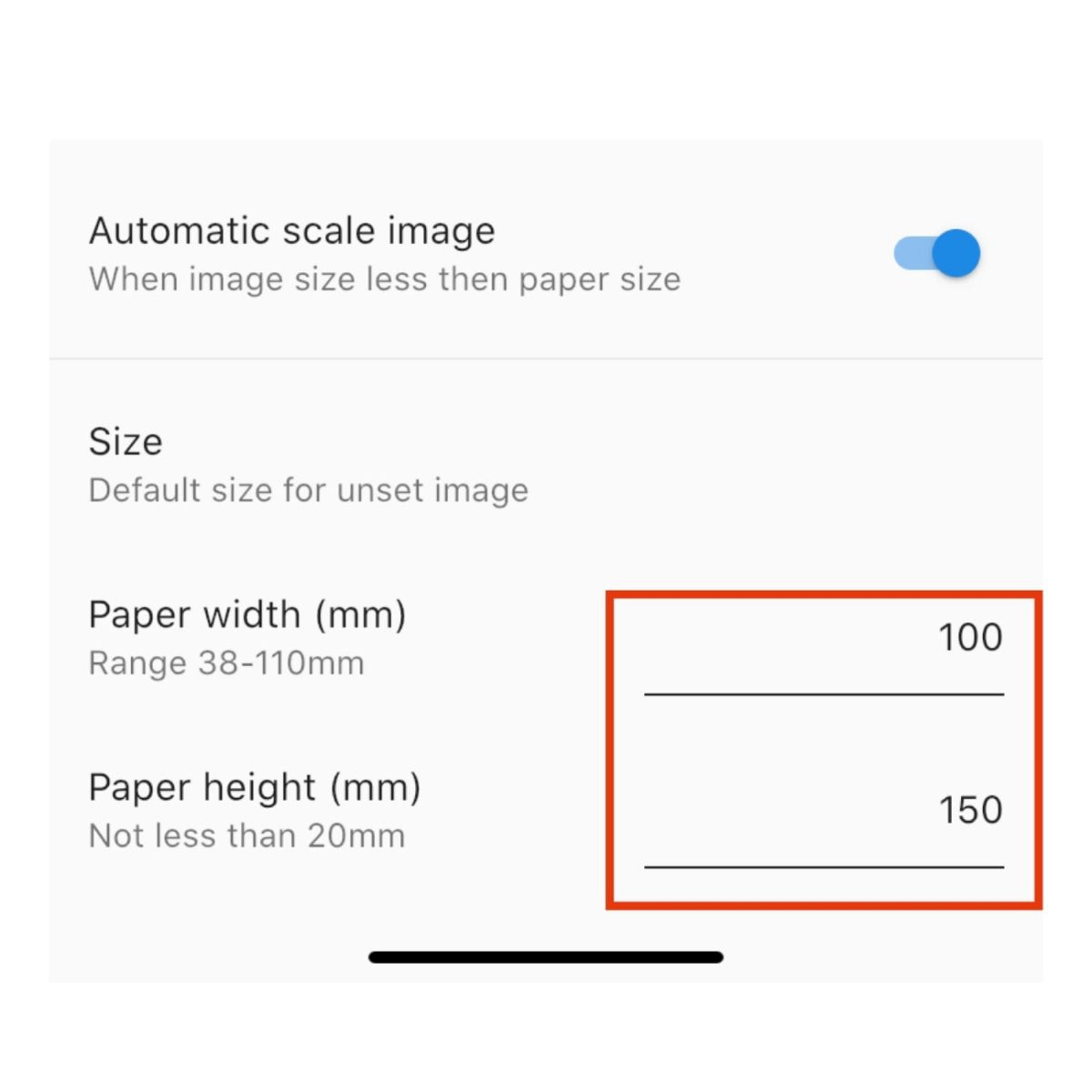
Tap the print icon to print
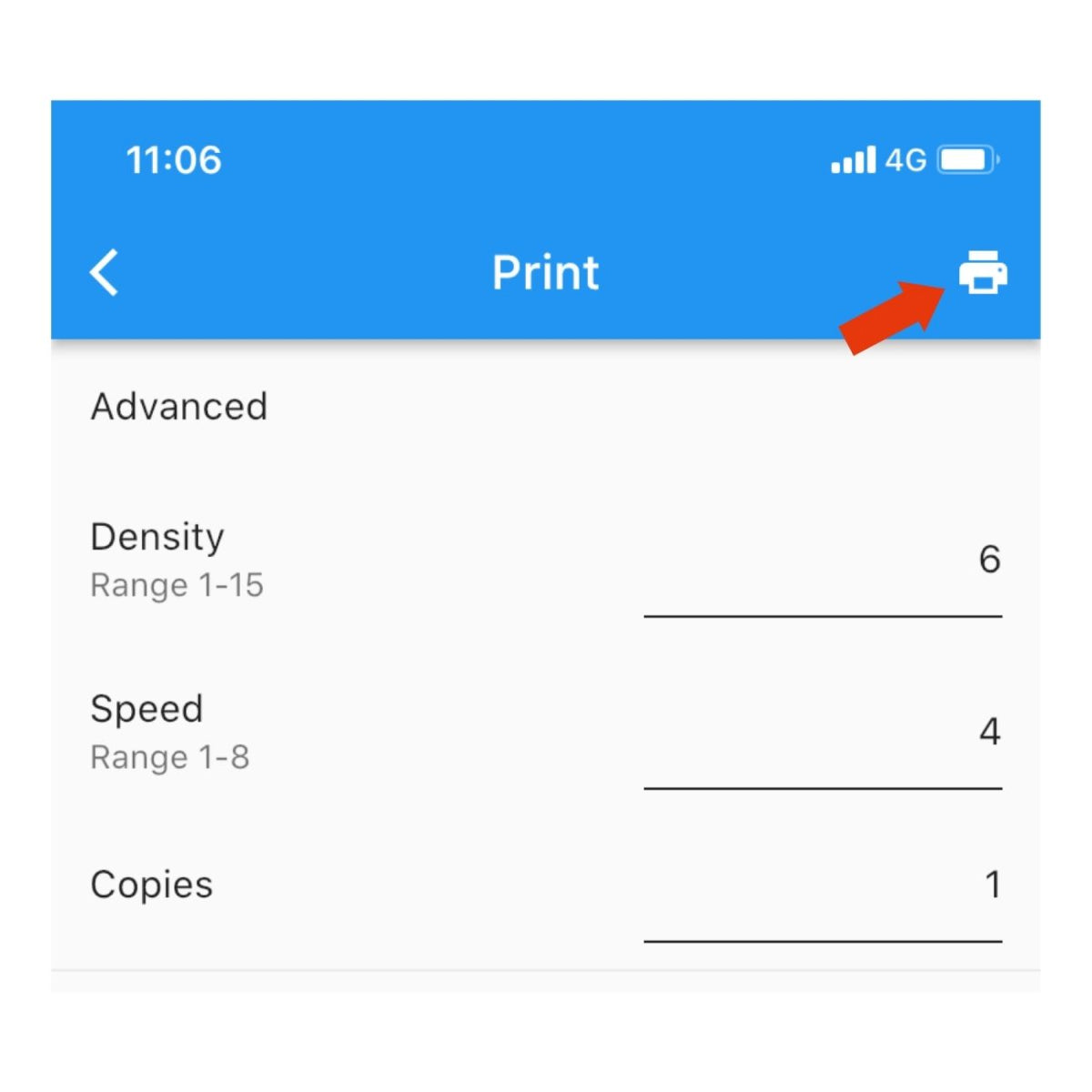
How to use Shipping Printer App to print labels?